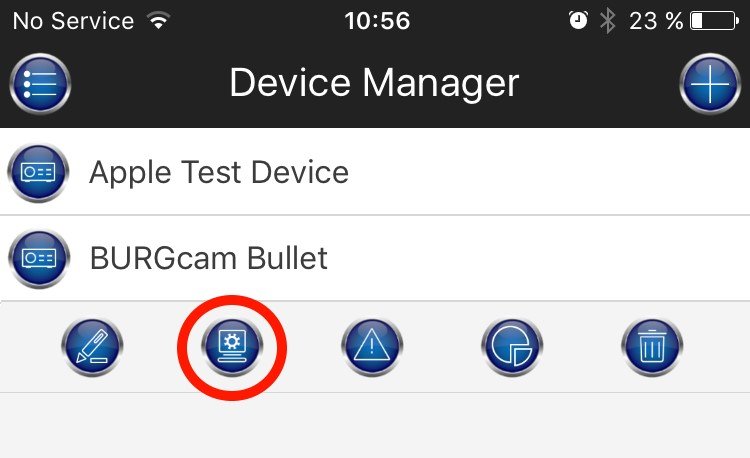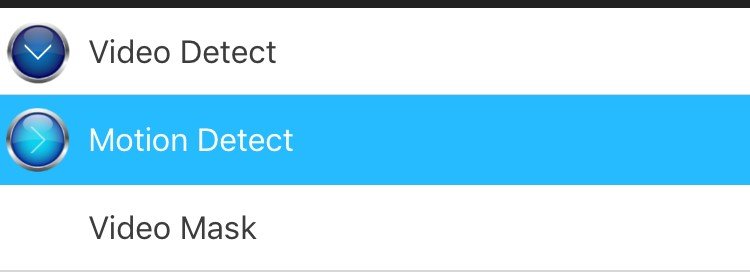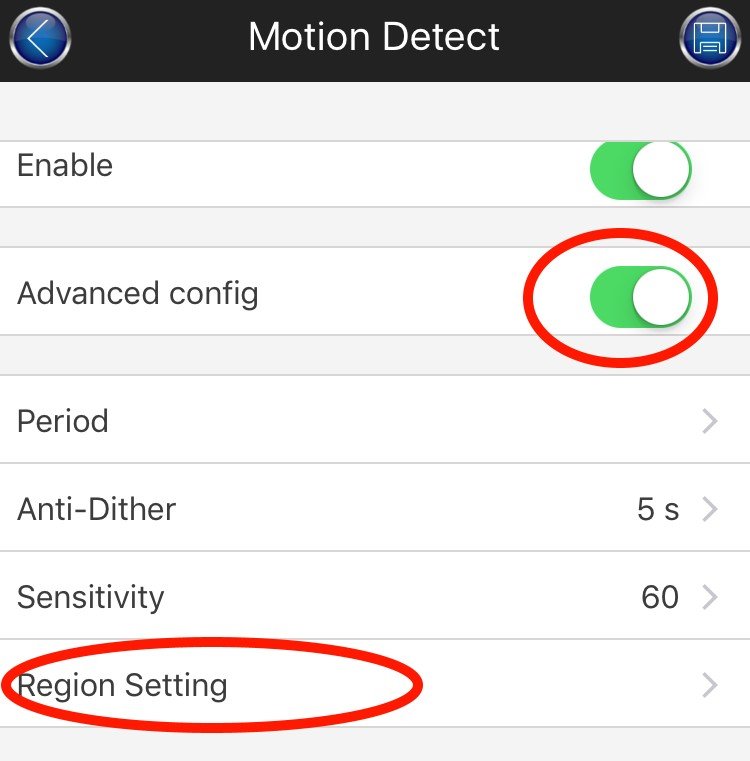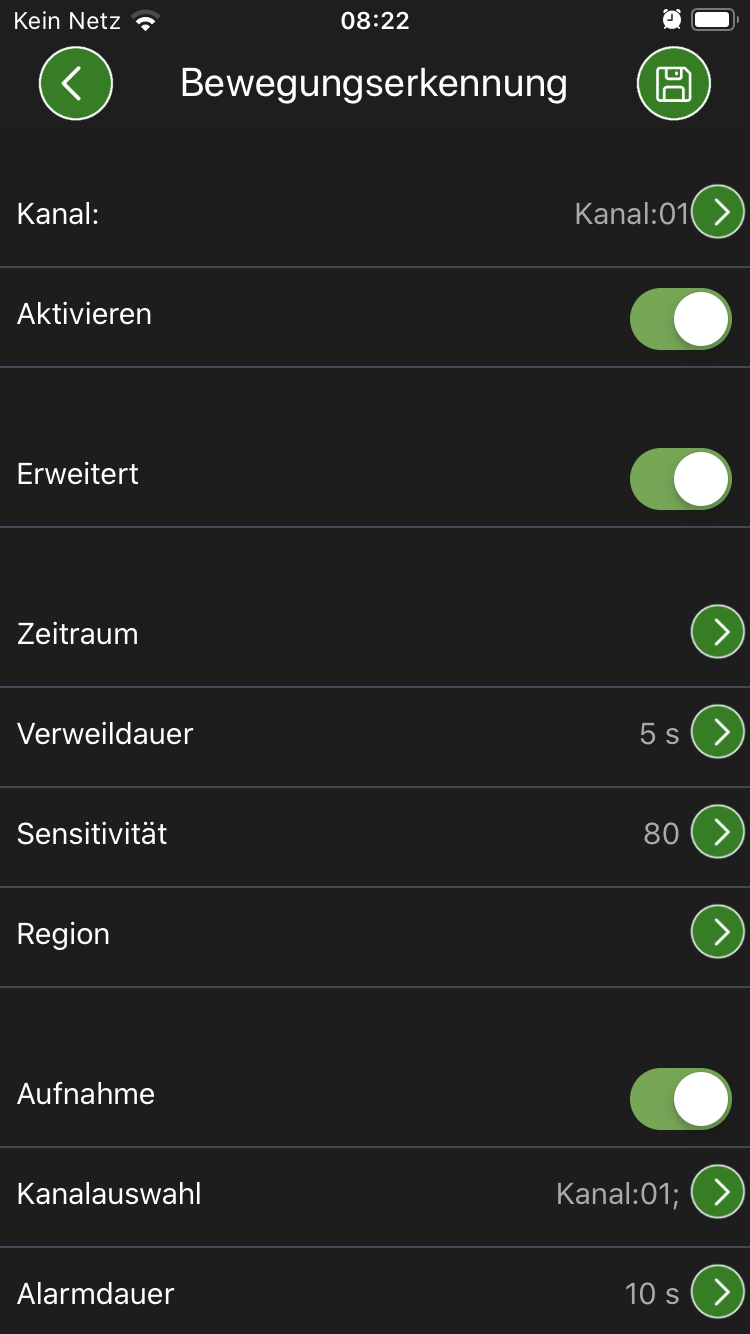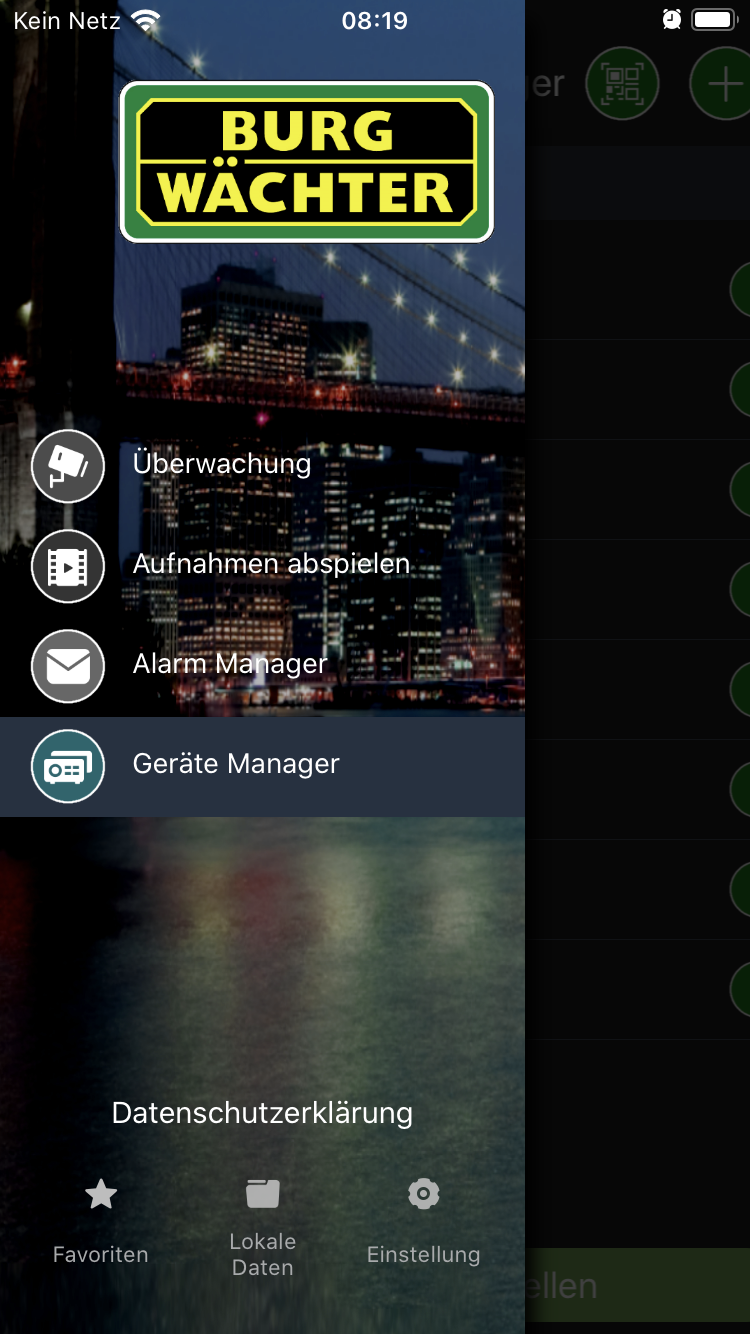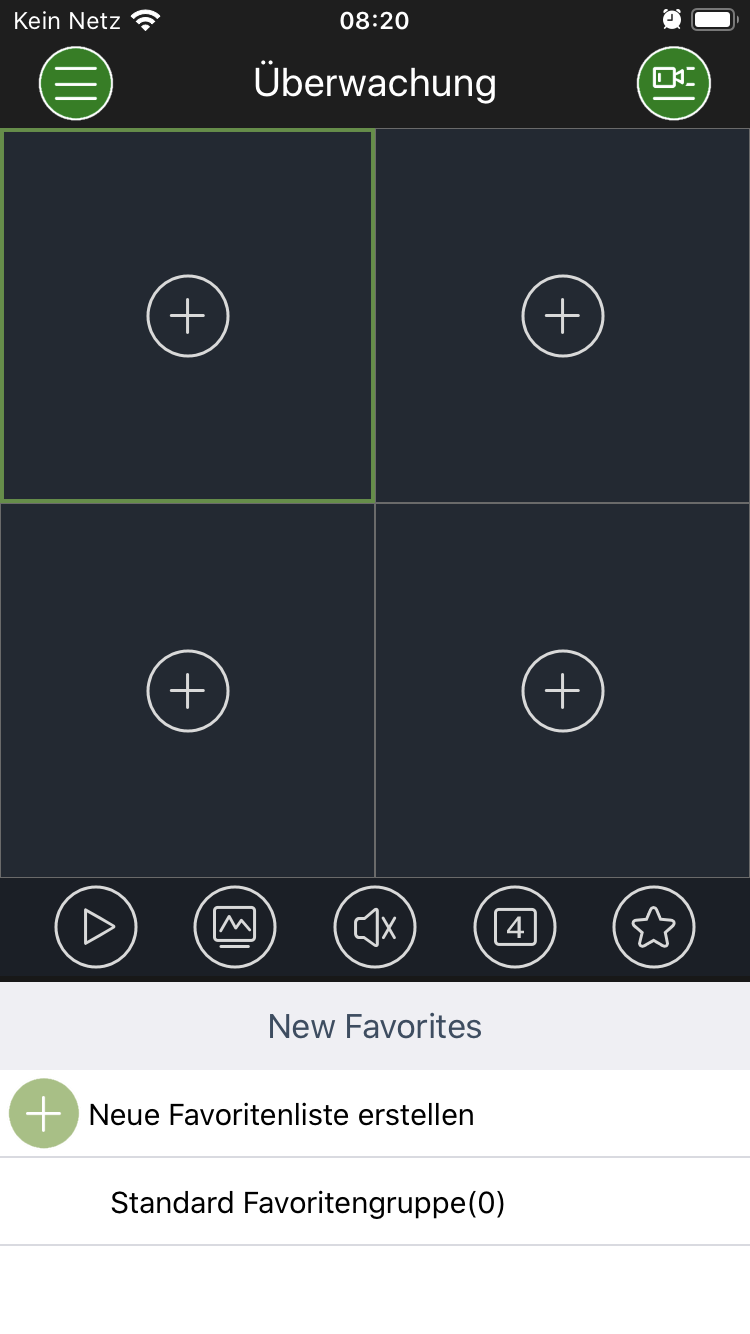Is it possible to access and change the functions of the camera with several smart devices via app?
A maximum of 10 devices can simultaneously access a camera system. The more devices that are connected, the more likely it is that simultaneous access will result in a loss of resources.
What are the recording options for the camera and what settings are required?
Recordings can be saved as follows:
- In the camera on the SD card (not supplied)
- With the BURGcam REC on a hard disk
- Manually record sequences using the smartphone/tablet
Uploading to other storage devices such as NAS and FTP is device dependent. Please contact us for further information.
Can the camera be operated without a network recorder and still record?
The camera can record video and images on a micro SD card, up to 128 GB (depending on the model), without being connected to a recorder.
Is it also possible to make a continuous recording on the SD card?
Continuous recording is also possible with an SD card. We recommend using SanDisk Ultra cards.
Can the camera record images to a hard disk connected to the router?
This is dependent on the configuration of the router and the supported functions of the respective camera. Please contact us for further information.
Is it possible to record in Cloud memory?
Storage of video data in the BURGcloud is not envisaged. Data can be stored as an option, depending on the third-party cloud memory system.
Do the BURGcams support the ONVIF standard?
Yes, the cameras support this network communication standard.
How wide is the range covered by the camera?
That depends on the model in question. Please refer to the enclosed manual for further details.
Can the BURGcams zoom in digitally?
Yes, it is possible to digitally zoom into the live image of the camera in the web browser or in the app.
One of several cameras cannot find a WiFi connection, what could be the cause?
- The camera may be out of the WiFi range.
- Some WiFi routers have a limit on the number of devices with which they can be accessed.
Proceed as follows:
- Move the camera closer to the router
- Reset the camera to factory settings, press and hold the reset button for 8 seconds and wait until the camera has rebooted (max. 2 minutes)
- Restart the setup procedure (App, PC, WPS), you may have to use a setup method other than the one you previously selected
What are the options for defining different recording intervals?
- The calendar function in the "Save" menu can be used to define the recording intervals.
A distinction is made between general recording (permanent) and event-controlled recording (motion).
Can the WiFi function be disabled if only LAN is required?
Yes, simply uncheck the "Activate" box in the Network/WiFi settings.
How can the connection cables be extended so that the camera can be mounted outside and the mains plug is protected?
Corresponding extension cables are available from specialist dealers. These can be used to extend the power supply cable if required.
What settings must be made so that the camera records locally on the SD card?
The selection box "Local" can be activated under Settings -> Destination. This defines the SD card inserted as the storage location. Please format the SD card prior to use.
What do I need to consider when setting up the camera via WiFi setup?
Using the WiFi wireless setup (directly from the app) requires that your router is set to allow new wireless devices. Please also deactivate the "guest access" function in your router.
What do I need to consider when setting up the camera via WPS?
The WPS (WiFi Protected Setup) function must be enabled in your router for integration via WPS. Using WPS, the devices connect to each other (camera and router) at the touch of a button. Please note that the coupling can take up to 2 minutes. Normally the router flashes as long as the process is in progress.
Video instructions can be found at: https://www.youtube.com/watch?v=X05A1zWq8eQ How can the event alarm be activated so that I am notified via the app?
The event alarm can be activated in the app via the item alarm management. Alternatively, you can define an e-mail address via the web interface of the camera, which will inform you in case of a motion alarm. Please ensure that your e-mail provider supports this service.
The BURGcam app denies access to the camera with the message "User locked", how can the lock be removed?
Make sure that the user and password are the same on all devices. This event usually occurs if the default password is used during setup and later changed. The lockout period is a security feature and consequently can only be removed as follows:
- a) Wait until the lock is released (max. 30 minutes)
OR
- b) Reboot the camera by removing and reconnecting it to the power supply.
Is it necessary to define the time period in the app in the device manager for the push messages to work?
You must enter a time period in the menu item Event under Motion detection / Advanced to receive push messages, as the camera needs to know in which time period you wish to receive the messages and which not. The chargeable BURGcam Pro app is required for push messages.
How can a section of the image be selected during event recording (motion detection)?
To set the motion detection, please proceed as follows:
Web interface of the camera:
Log on to the camera with your PC or notebook. Install the camera plug-in on your IE browser. Please refer to Chapter 4.5 Event (p.27 ff). https://test.burgwaechterservice.de/wp-content/uploads/2016/08/BUW-0891-16-Handbuch-Video-Ansicht.pdf
BURGcam Pro App:
1) Select the configuration mode in the device manager
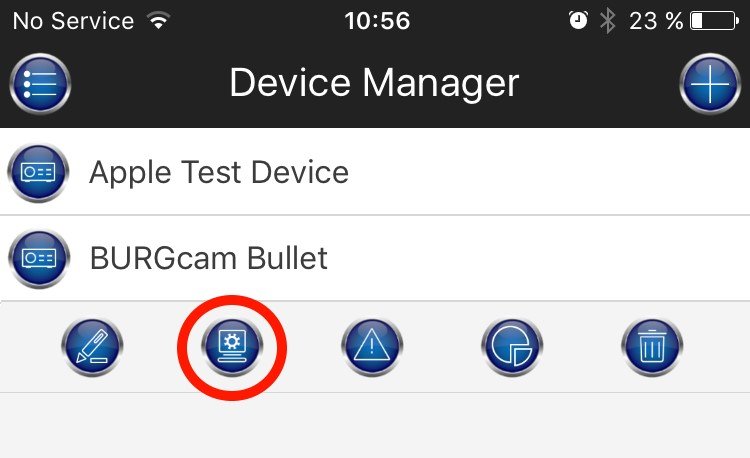
2) Select Video detection -> Motion detection -> Video mask
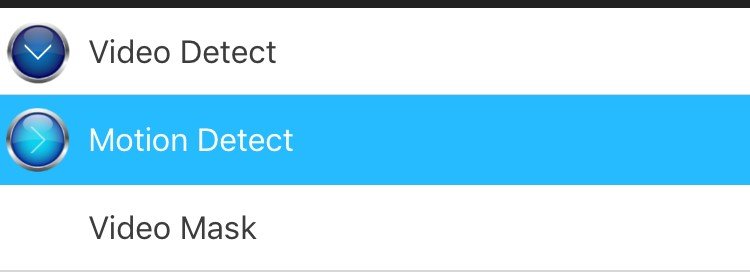
3) Expand the settings and then select "Select region"
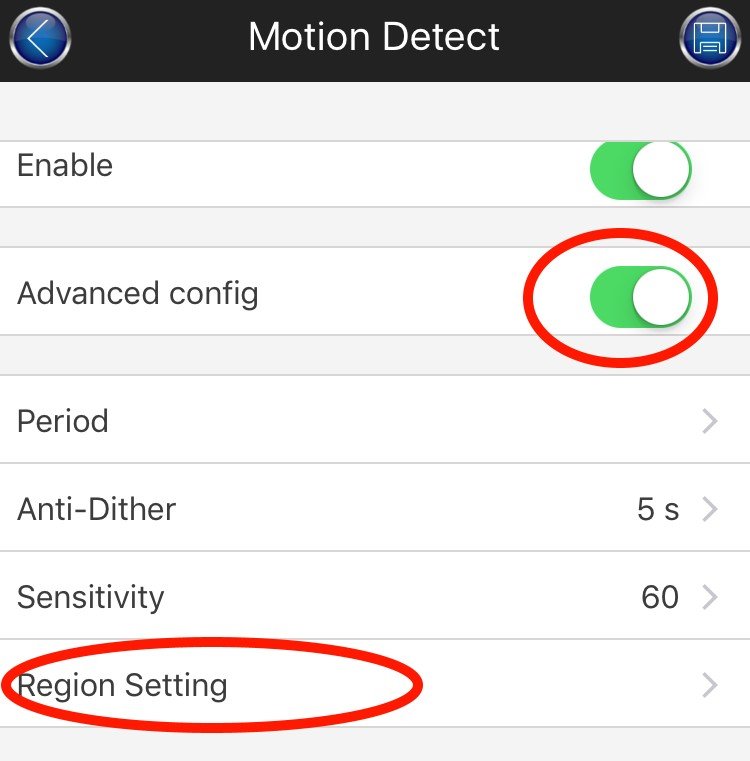
4) Highlight the area you would like to monitor.
The blackened area will not trigger an alarm.

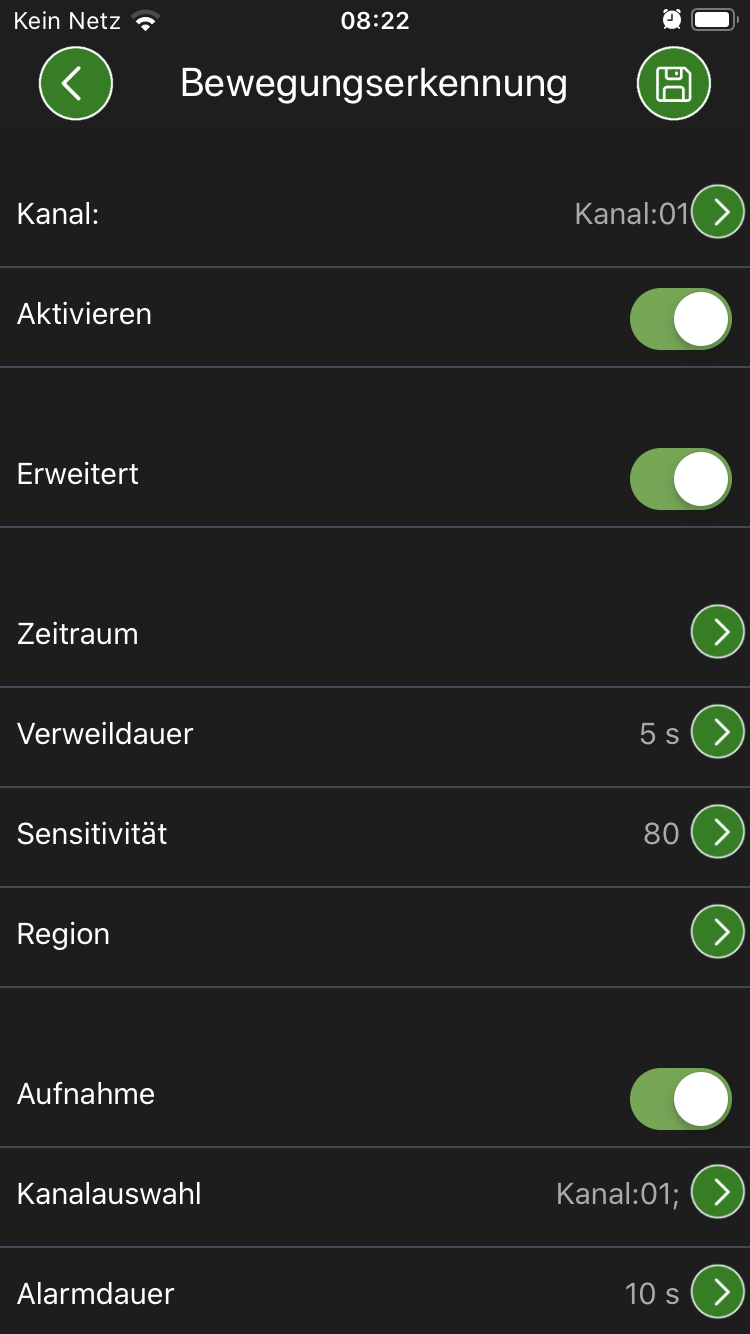
Is it possible to intergrate the BURGcams into third-party apps, such as IP Cam Viewer?
- Manage Cameras -> Add Camera -> Generic URL
- Type: Generic RTSP over TCP
- URL: rtsp://IPderKamera/
- Enter username and password
- Test
For security reasons, integration via DDNS is not recommended. Please use the BURGcam apps for remote access and set up the camera as a P2P device.
How can I view my favourite cameras in the app?
Click on Favourites in the main menu or select "Favourites" in the live menu.
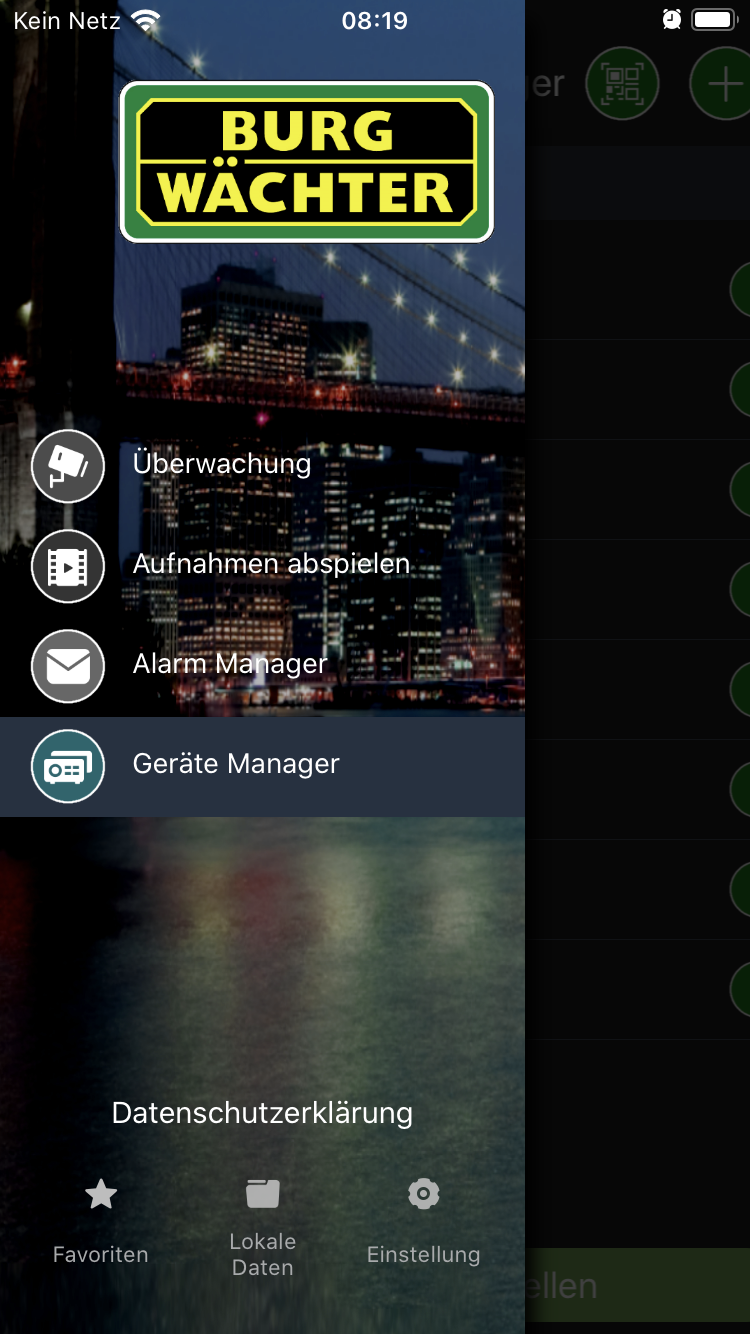
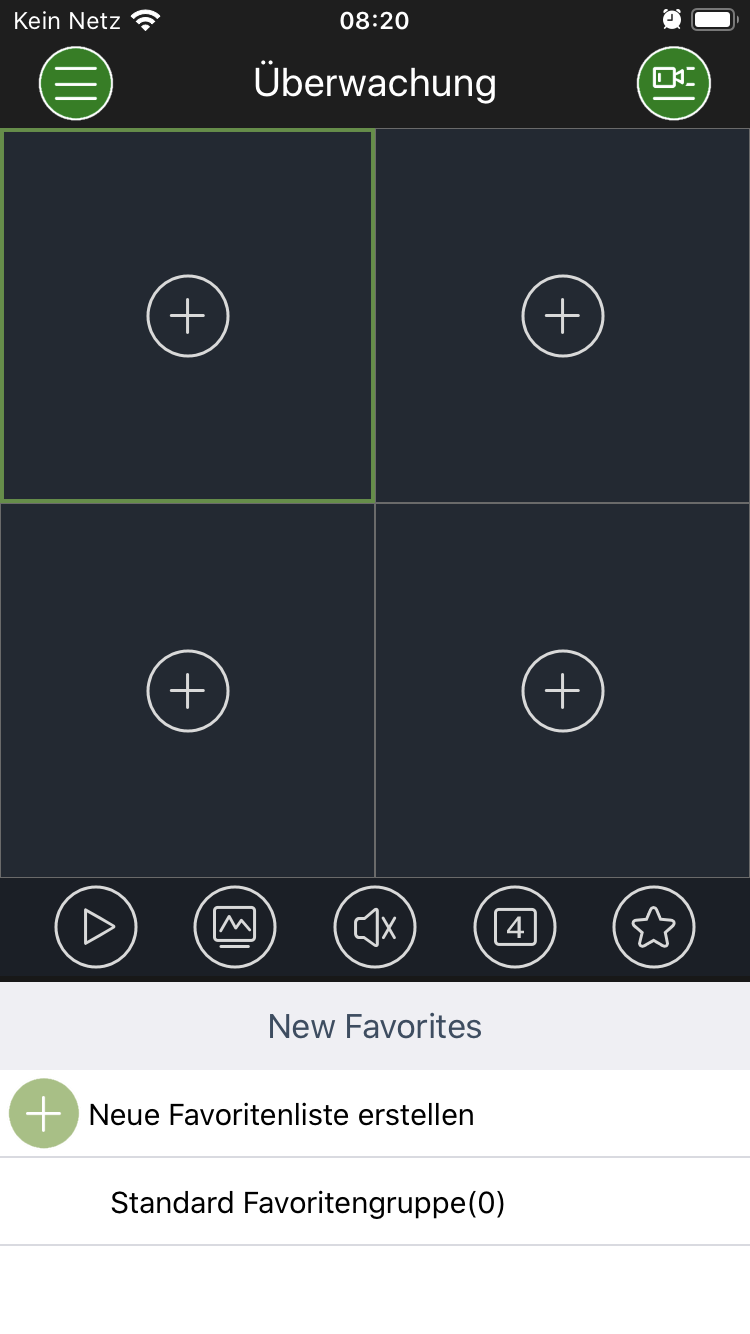
Connecting to the device set up for WiFi is not always available
Click on Favourites in the main menu or select "Favourites" in the live menu.
Please check the average connection quality to the WiFi e.g. via your router's configuration interface. It is recommended that you monitor the connection quality over the long term, as the connection quality is heavily dependent on the devices and applications used in the area (e.g. video streaming).
Potential solution:
- Optionally use a LAN cable or a WiFi repeater near the cameras, e.g. from Fritzbox (e.g. repeater 2400 or 1750E), TP-Link, or other manufacturers.
- Connect WiFi devices with streaming services (e.g. smart TV, tablets, smart phones, dongles, etc.) via the 5GHz WiFi to free up the 2.4GHz network for streaming camera video.
How do I get a live image with my new smartphone?
Ensure that you have the most current firmware installed on the cameras.
Only use the BURGcam PRO app.